
STEP 1
Download the Mÿ MVI app from the store or scan the QR codes with any scanner app from your device.
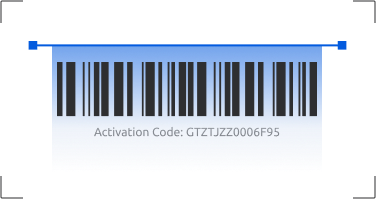
STEP 2
In order to become a user, you will need to have been invited to a property. Follow the prompts to sign in as New User. You can sign in with your email address, SMS number, or activation code.
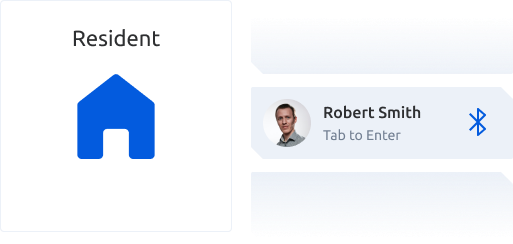
STEP 3
To enter your building, tap “Resident” and you will then be able to enter with your MYKEY, or Bluetooth, or an Access Pin that you created. With Bluetooth, you can simply tap your name on the KeyCom® and you will be granted entry immediately.
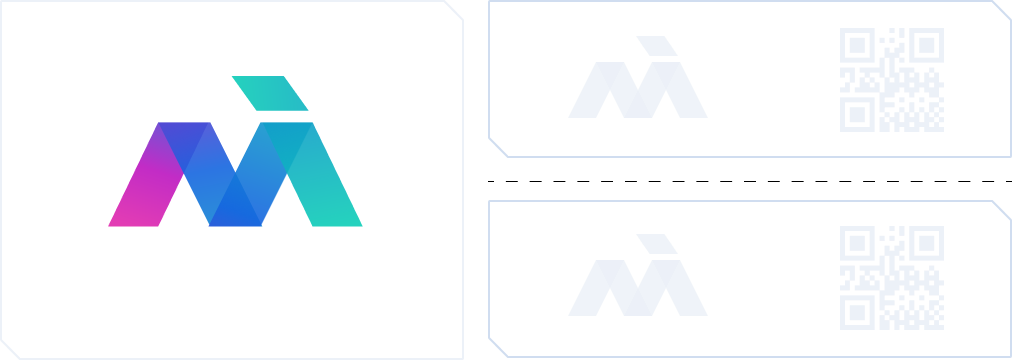
STEP 1
Remove one of the MyKey™ tabs from your packet.

STEP 2
Tap “Resident” on the KeyCom® screen.
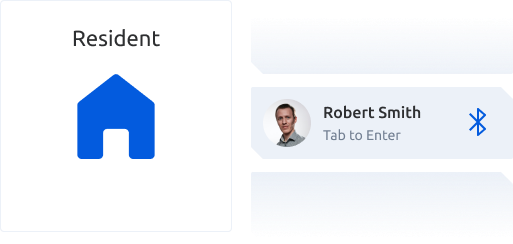
STEP 3
Hold your MyKey™ tab with the code facing the scanner at the bottom right hand side of the KeyCom®. Make sure the entire code is showing on the screen within the brackets. For the best results, hold the tab about a foot away from the scanner.
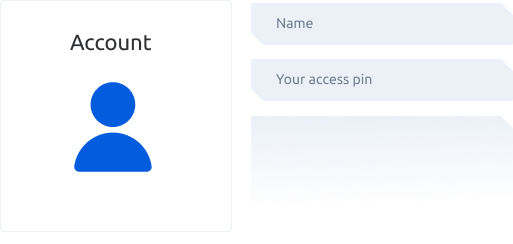
STEP 4
Follow the prompts to complete your profile with name and access PIN.
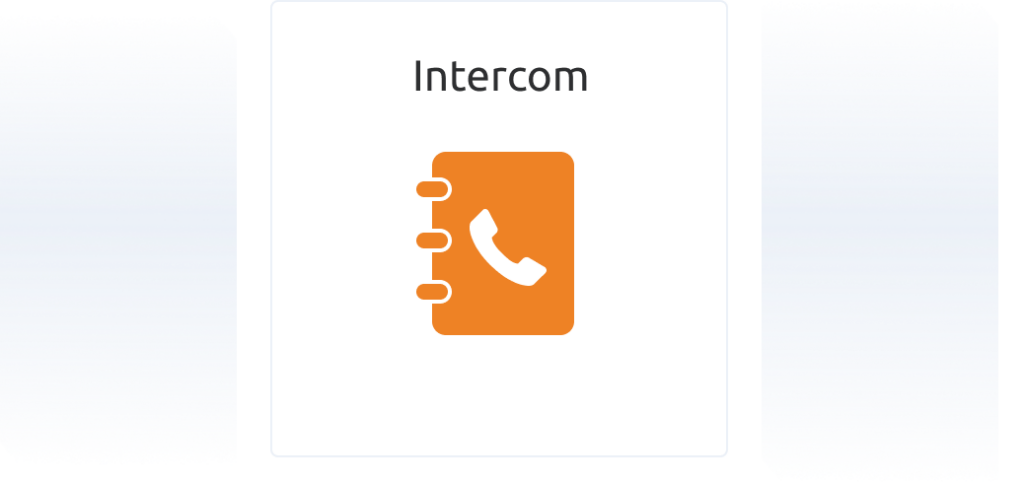
STEP 1
Tap “Intercom” on the KeyCom® screen.
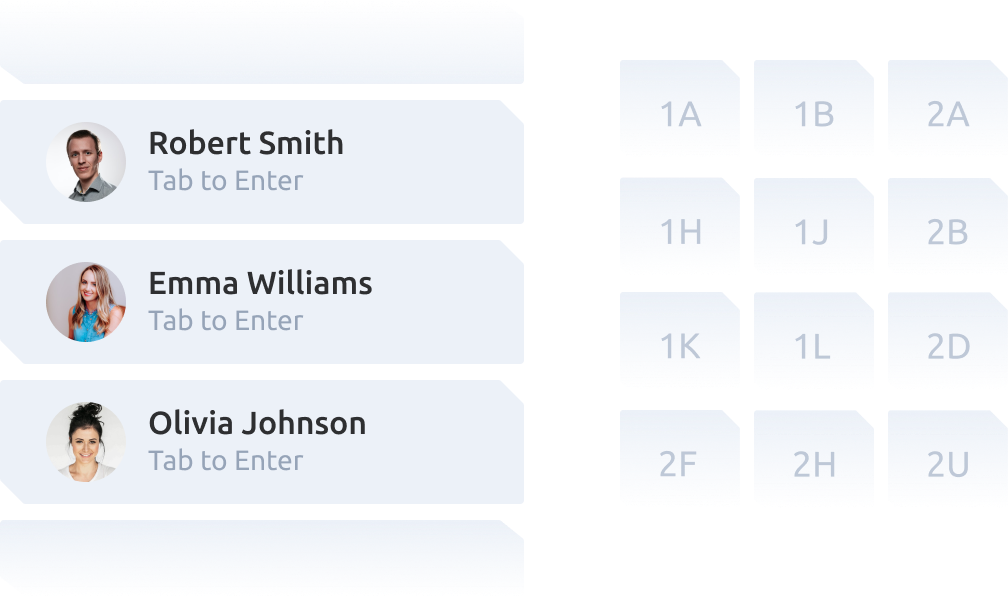
STEP 2
Scroll through the directory by unit or name.
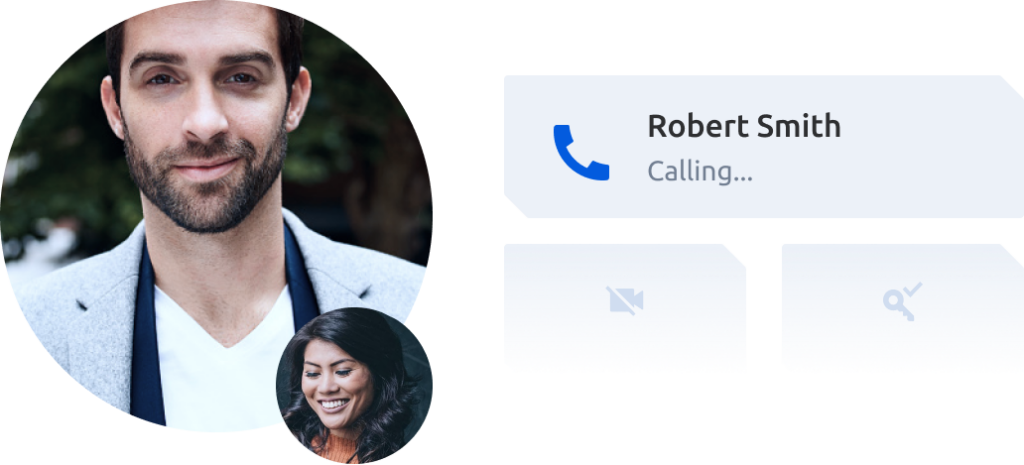
STEP 3
After a selection is made, select “Yes” to call the unit.
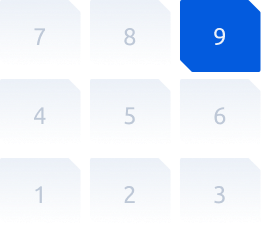
STEP 4
Residents can allow entry via the Mÿ MVI app on their smartphone or by pressing “9” on a landline phone.






